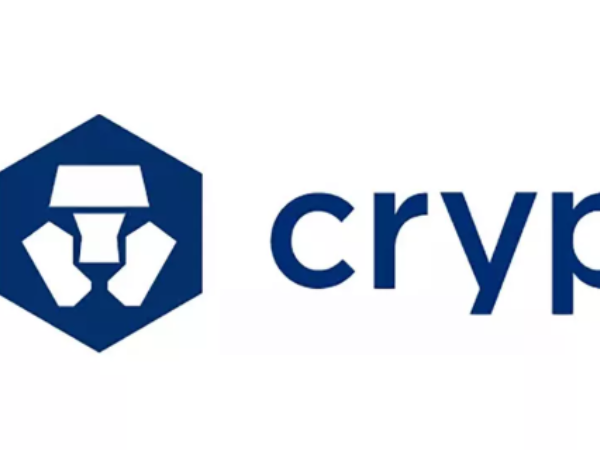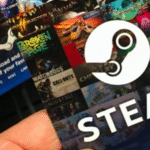Step-by-Step: How to Complete Your Crypto.com Sign Up From Nigeria
Getting started with cryptocurrency trading begins with a smooth Crypto.com sign-up process. Whether you’re new to crypto or switching platforms, creating an account on Crypto.com from Nigeria is straightforward when you know the exact steps. This comprehensive guide will walk you through everything, from downloading the app and entering your details to completing KYC (Know Your Customer) verification and setting up funding options. It also includes practical tips for Nigerian users, plus how Xbanka can make funding your account faster and easier when traditional banking channels fail
What You Need Before Starting Your Crypto.com Sign Up
Before starting your Crypto.com sign-up, it’s important to have all the requirements ready. This will make your registration process faster and help you avoid unnecessary delays during account verification. Here’s what you should prepare:
Valid Email Address
You’ll need an active and accessible email address to create your Crypto.com account. This email will be used for verification codes, account notifications, and security alerts. It’s best to use a personal email you regularly check, rather than a work or shared one, to maintain privacy and control. If possible, enable two-factor authentication (2FA) on your email to keep it secure.
Strong Internet Connection
A reliable internet connection is crucial during sign-up, especially when uploading documents and completing the identity verification process. Slow or unstable connections may cause the app to time out or fail to save your progress. Using a secure home Wi-Fi network is preferable to public Wi-Fi to protect your data from potential security threats.
Government-Issued ID for Verification
Crypto.com requires all new users to complete the KYC (Know Your Customer) process to comply with global financial regulations. You’ll need a clear, valid government-issued ID such as:
- National Identity Card (NIN)
- International Passport
- Driver’s License
Ensure your ID is not expired and that the details exactly match the information you will provide during registration. Any mismatch can result in rejection or delays. Also, make sure the document is in good condition, without blurred text or damaged edges, so the app can easily scan and verify it.
How to Download the Crypto.com App in Nigeria
The Crypto.com sign-up process starts with installing the official mobile application, as registration can’t be completed through the website alone. The app is free to download and is available for both Android and iOS devices. It’s important to make sure you’re downloading the authentic app from trusted sources to avoid security risks.
Download on Android (Google Play Store)
- Open the Google Play Store on your Android device.
- In the search bar, type “Crypto.com” and tap the search icon.
- Look for the app developed by Crypto Technology Holdings Limited. Check that it has the official logo (a blue hexagon with a white lion’s head) and good reviews.
- Tap Install and wait for the download to complete.
- Once installed, tap Open to launch the app.
Tip: Avoid downloading APK files from unofficial websites, as they may contain malware or fake versions of the app.
Download on iOS (Apple App Store)
- Open the Apple App Store on your iPhone or iPad.
- Type “Crypto.com” in the search bar and press enter.
- Verify that the publisher name is Crypto Technology Holdings Limited and that the app logo matches the official design.
- Tap Get, then use Face ID, Touch ID, or your Apple ID password to confirm.
- Once downloaded, tap Open to start the app.
Security Note: Always confirm that you are downloading the legitimate app to protect your account and funds. Fraudulent apps can steal your login information.
Creating Your Crypto.com Account
Once the app is installed, you’re ready to begin the Crypto.com sign-up process. This stage involves entering your details, setting up your login credentials, and confirming your email address. Accuracy is very important here—mistakes in your name, date of birth, or contact information can lead to verification delays later on.
Enter Your Email and Create a Password
- Open the Crypto.com app and tap on the Sign Up button.
- Enter your active email address—the same one you prepared earlier.
- Create a strong password that combines uppercase and lowercase letters, numbers, and special characters (e.g., MySecurePass#2025). Avoid using predictable passwords like your name or birthdate.
- Tap Continue to proceed.
Security Tip: Consider using a password manager to securely store your credentials and avoid forgetting them.
Accept Terms and Conditions
After setting your password, you’ll be shown the Crypto.com Terms of Service and Privacy Policy.
- Read through the key points, especially those about account usage and transaction fees.
- Check the box to confirm you agree.
- Tap Next to move on.
Confirm Your Email Address
To verify that you own the email you registered with:
- Open your email inbox and look for a message from the website.
- If you don’t see it within a few minutes, check your Spam or Promotions folder.
- Click the verification link in the email. This will automatically confirm your email and take you back to the app to continue the process.
Completing Identity Verification on Crypto.com
To unlock full access to buying, selling, and withdrawing funds, you must complete the KYC (Know Your Customer) verification process. This step ensures that Crypto.com complies with global anti-money laundering regulations and helps protect your account from fraudulent activity. For Nigerian users, this is a mandatory step before you can start trading.
Providing Personal Information
- In the app, you’ll be prompted to enter your full legal name exactly as it appears on your government-issued ID.
- Input your date of birth, gender, and residential address.
- Ensure that every detail matches your ID document perfectly. Even small differences in spelling or format (e.g., “Road” vs. “Rd”) can cause verification issues.
Tip: If your residential address is different from the one on your ID, you may be asked to provide a utility bill or bank statement as proof.
Uploading Your ID Document
- Select your preferred form of identification (National Identity Card, International Passport, or Driver’s License).
- Follow the in-app instructions to scan or photograph your ID.
- Make sure the image is clear, all text is readable, and the document edges are visible. Avoid glare or shadows that could blur the details.
Important: An expired or damaged ID will be rejected, so double-check the document before uploading.
Taking a Selfie for Verification
- The app will request a live selfie to confirm you’re the person in the ID.
- Hold your phone steady, position your face within the frame, and follow the prompts (e.g., blinking, turning your head slightly).
- Submit the selfie and wait for the system to process your application.
In most cases, verification takes a few minutes to a couple of hours. However, during high traffic periods, it may take up to 24–48 hours. You’ll receive an email notification once your account has been approved.
Adding Payment Methods
Once your identity verification is complete, the next step in your Crypto.com sign-up journey is adding a payment method. This will allow you to deposit funds into your account and start buying cryptocurrencies instantly. For Nigerian users, it’s important to choose payment options that work smoothly within the country’s banking system.
Linking a Bank Account
Linking your bank account is a secure way to withdraw crypto profits in Naira.
- Go to the Settings or Payment Methods section in the app.
- Select Add Bank Account.
- Enter your bank details exactly as they appear on your bank records (account name, account number, and bank name).
- Some banks may require additional verification, such as sending a small test deposit to confirm ownership.
- Once approved, you can easily withdraw funds directly to your bank account.
Adding a Debit or Credit Card
Using a debit or credit card is the fastest way to make crypto purchases on Crypto.com.
- In the app, go to Payment Methods and select Add Credit/Debit Card.
- Input your card number, expiry date, and CVV code.
- Complete any required OTP (One-Time Password) verification from your bank.
- Once added, you can instantly buy Bitcoin, Ethereum, and other coins without pre-loading your wallet.
Tip: Cards issued by major banks like GTBank, Access Bank, Zenith Bank, and First Bank are more likely to work for international transactions. However, some banks may block direct crypto purchases, so you might need to try multiple cards or enable online transactions through your bank’s mobile app.
By adding both a bank account and a card, you’ll have flexibility in how you fund your account and withdraw your earnings.
Using Xbanka for Fast P2P Funding
If your bank card is declined or direct deposits fail:
- Xbanka lets you buy crypto (e.g., USDT) in Naira and transfer it to your Crypto.com wallet.
- Transactions are fast and avoid the restrictions many Nigerian banks place on direct crypto purchases.
- Ideal for users who want reliable funding without bank delays.
Common Issues During Crypto.com Sign Up and How to Fix Them
While the Crypto.com sign-up process is generally smooth, some Nigerian users encounter challenges due to local banking regulations, network issues, or verification errors. Here are the most common problems and how to solve them.
Email Verification Problems
Issue: You don’t receive the verification email after registering.
Fix:
- Check your Spam, Junk, or Promotions folders.
- Add noreply@crypto.com to your safe sender’s list.
- If still not received after 10 minutes, go back to the app and tap Resend Email.
- Use a reliable email provider like Gmail or Outlook to avoid delivery issues.
ID Rejection Errors
Issue: Your ID document gets rejected during KYC verification.
Fix:
- Ensure the ID is valid, not expired, and in good condition.
- Take the photo in a well-lit area without glare or shadows.
- Match the name and address exactly as shown on your ID—no abbreviations or nicknames.
- If your ID still fails, try using another accepted form, such as your International Passport.
App Not Loading or Crashing
Issue: The Crypto.com app freezes, crashes, or doesn’t open.
Fix:
- Update the app to the latest version from Google Play or the App Store.
- Restart your phone and try again.
- Switch to a stronger Wi-Fi connection instead of mobile data.
- If the problem persists, uninstall and reinstall the app.
Bank Declines When Adding a Card
Issue: Your Nigerian debit or credit card is declined during setup.
Fix:
- Contact your bank to enable international transactions or online purchases.
- Try another card from a different bank.
- Use the P2P feature in the Crypto.com app as an alternative way to fund your account.
Long Verification Delays
Fix:
- Double-check that all submitted documents are correct and clear.
- Avoid resubmitting multiple times in quick succession, as this may reset the review queue.
- Wait for the stated review time (up to 48 hours during busy periods) before contacting support.
Have Multiple Funding Options: Alongside cards and bank accounts, Xbanka gives you a dependable way to fund your account anytime.
Conclusion
Completing your Crypto.com sign-up from Nigeria is easy when you’re prepared. With your ID, internet connection, and app ready, you can register, verify, and start trading quickly. Platforms like Xbanka make the process even smoother by providing a fast and secure way to fund your account without banking restrictions. By following this guide, you’ll avoid common issues and get started with crypto trading confidently.
FAQs
1. Can I sign up for Crypto.com from Nigeria?
Yes, Nigerian users can create an account through the official app and complete KYC verification.
2. What ID can I use for Crypto.com verification?
National Identity Card, International Passport, or Driver’s License.
3. What if my bank card is rejected?
Use Xbanka to buy crypto in Naira and transfer it to your Crypto.com wallet instantly.
4. Is Xbanka safe for funding my Crypto.com account?
Yes, Xbanka is a trusted Nigerian platform for secure P2P transactions.
5. How long does Crypto.com verification take?
Usually a few minutes to hours, but up to 48 hours during peak times.